"テーブルデザイン変更"
"出力例"
サンプル01 : 1.Range("A1")からデータが、入力されている範囲まで表のデザインを変更する
サンプル02,03,04 : .選択した範囲の表のデザインを変更する [02 : 青 ,03 : 緑, 04 : 赤] (Office2003対応)
サンプル02,03,04 : .選択した範囲の表のデザインを変更する [02 : 青 ,03 : 緑, 04 : 赤] (Office2003対応)
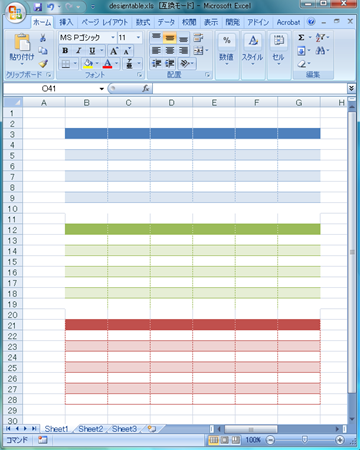
"サンプルマクロ01"
"ヒント・解説01"
Public Sub designtable01() '青Ver.
Dim f As Integer, k As Integer, mrow As Integer
Dim CP As Variant, r As Variant, g As Variant, b As Variant
Dim ul As Range
CP = Array(52, 12, 43, 6, 36, 19, 27)
r = Array(219, 184, 149, 54, 36, 255, 255)
g = Array(229, 204, 179, 95, 63, 192, 255)
b = Array(241, 228, 215, 145, 96, 0, 255)
Set ul = Range("A1")
mrow = ul.CurrentRegion.rows.Count
For f = 0 To UBound(CP)
ActiveWorkbook.Colors(CP(f)) = RGB(r(f), g(f), b(f)) 'カラーパレット変更
Next f
With Range("A1").CurrentRegion
.Font.Color = RGB(0, 0, 0)
.Font.Bold = True
.Interior.Color = RGB(r(1), g(1), b(1))
.HorizontalAlignment = xlCenter
With ul.CurrentRegion.rows(1)
.Font.Color = RGB(255, 255, 255)
.Interior.Color = RGB(r(3), g(3), b(3))
End With
End With
For k = 2 To mrow Step 2
ul.CurrentRegion.rows(k).Interior.Color = RGB(255, 255, 255)
Next k
Set ul = Nothing
'ActiveWorkbook.ResetColors 'カラーパレットのリセット
End Sub
・指定したセルから連続して入力されている範囲のテーブルデザインを変更する。(青Ver.)
1. CurrentRegionプロパティを用いて、入力されているセルの範囲を調べ、最終行を取得する。
2. Withステートメントを用いてセルのプロパティを変更する。
3. WorkbookのColorsプロパティを変更して、カラーパレットを変更する。
1. CurrentRegionプロパティを用いて、入力されているセルの範囲を調べ、最終行を取得する。
2. Withステートメントを用いてセルのプロパティを変更する。
3. WorkbookのColorsプロパティを変更して、カラーパレットを変更する。
"サンプルマクロ02"
"ヒント・解説02"
Public Sub designtable02() '青Ver.
Dim f As Integer, k As Integer, mrow As Integer
Dim CP As Variant, r As Variant, g As Variant, b As Variant
mrow = Selection.rows.Count
CP = Array(52, 12, 43, 6, 36, 19, 27)
r = Array(219, 184, 149, 54, 36, 255, 255)
g = Array(229, 204, 179, 95, 63, 192, 255)
b = Array(241, 228, 215, 145, 96, 0, 255)
For f = 0 To UBound(CP)
ActiveWorkbook.Colors(CP(f)) = RGB(r(f), g(f), b(f)) 'カラーパレット変更
Next f
With Selection
.Font.Color = RGB(0, 0, 0)
.Font.Bold = True
.Interior.Color = RGB(r(1), g(1), b(1))
.HorizontalAlignment = xlCenter
With Selection.rows(1)
.Font.Color = RGB(255, 255, 255)
.Interior.Color = RGB(r(3), g(3), b(3))
End With
End With
For k = 2 To mrow Step 2
Selection.rows(k).Interior.Color = RGB(255, 255, 255)
Next k
'ActiveWorkbook.ResetColors 'カラーパレットのリセット
End Sub
・選択している範囲のデザインを変更する。(青Ver.)
1. Selectionプロパティを用いて選択範囲を取得する。
2. Withステートメントを用いてセルのプロパティを変更する。
3. WorkbookのColorsプロパティを変更して、カラーパレットを変更する。
1. Selectionプロパティを用いて選択範囲を取得する。
2. Withステートメントを用いてセルのプロパティを変更する。
3. WorkbookのColorsプロパティを変更して、カラーパレットを変更する。
"サンプルマクロ03"
"ヒント・解説03"
Public Sub designtable03() '緑Ver.
Dim f As Integer, k As Integer, mrow As Integer
Dim CP As Variant, r As Variant, g As Variant, b As Variant
mrow = Selection.rows.Count
CP = Array(49, 14, 42, 8, 34, 21, 29)
r = Array(234, 214, 194, 118, 78, 146, 165)
g = Array(241, 227, 214, 146, 97, 208, 165)
b = Array(221, 188, 155, 60, 40, 80, 165)
For f = 0 To UBound(CP)
ActiveWorkbook.Colors(CP(f)) = RGB(r(f), g(f), b(f)) 'カラーパレット変更
Next f
With Selection
.Font.Color = RGB(0, 0, 0)
.Font.Bold = True
.Interior.Color = RGB(r(1), g(1), b(1))
.HorizontalAlignment = xlCenter
With Selection.rows(1)
.Font.Color = RGB(255, 255, 255)
.Interior.Color = RGB(r(3), g(3), b(3))
End With
End With
For k = 2 To mrow Step 2
Selection.rows(k).Interior.Color = RGB(255, 255, 255)
Next k
'ActiveWorkbook.ResetColors 'カラーパレットのリセット
End Sub
・選択している範囲のデザインを変更する。(緑Ver.)
1. Selectionプロパティを用いて選択範囲を取得する。
2. Withステートメントを用いてセルのプロパティを変更する。
3. WorkbookのColorsプロパティを変更して、カラーパレットを変更する。
1. Selectionプロパティを用いて選択範囲を取得する。
2. Withステートメントを用いてセルのプロパティを変更する。
3. WorkbookのColorsプロパティを変更して、カラーパレットを変更する。
"サンプルマクロ04"
"ヒント・解説04"
Public Sub designtable04() '赤Ver.
Dim f As Integer, k As Integer, mrow As Integer
Dim CP As Variant, r As Variant, g As Variant, b As Variant
mrow = Selection.rows.Count
CP = Array(51, 10, 50, 4, 35, 20, 28)
r = Array(242, 229, 217, 148, 98, 255, 216)
g = Array(219, 184, 149, 54, 36, 255, 216)
b = Array(219, 183, 148, 52, 35, 0, 216)
For f = 0 To UBound(CP)
ActiveWorkbook.Colors(CP(f)) = RGB(r(f), g(f), b(f)) 'カラーパレット変更
Next f
With Selection
.Font.Color = RGB(0, 0, 0)
.Font.Bold = True
.Interior.Color = RGB(r(1), g(1), b(1))
.HorizontalAlignment = xlCenter
With Selection.rows(1)
.Font.Color = RGB(255, 255, 255)
.Interior.Color = RGB(r(3), g(3), b(3))
End With
End With
For k = 2 To mrow Step 2
Selection.rows(k).Interior.Color = RGB(255, 255, 255)
Next k
'ActiveWorkbook.ResetColors 'カラーパレットのリセット
End Sub
・選択している範囲のデザインを変更する。(赤Ver.)
1. Selectionプロパティを用いて選択範囲を取得する。
2. Withステートメントを用いてセルのプロパティを変更する。
3. WorkbookのColorsプロパティを変更して、カラーパレットを変更する。
1. Selectionプロパティを用いて選択範囲を取得する。
2. Withステートメントを用いてセルのプロパティを変更する。
3. WorkbookのColorsプロパティを変更して、カラーパレットを変更する。
